Customer Services







🚀 Elevate your home WiFi game—stay connected, stay ahead!
The TP-Link Deco S4 Mesh AC1900 WiFi System is a 3-pack mesh router solution designed to deliver seamless, high-speed WiFi coverage up to 5,500 sq.ft. It supports dual-band AC1900 speeds with 3×3 6-stream technology, handles up to 100 devices, and features 6 Gigabit Ethernet ports for wired connections. With unified network management, robust parental controls, and Alexa compatibility, it replaces traditional routers and extenders for a smarter, faster home network.





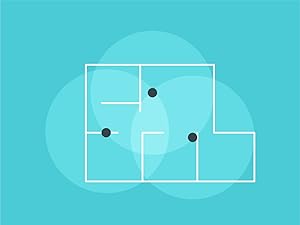







| Color | White |
| Connectivity Technology | Wi-Fi, Ethernet |
| Control Method | Voice |
| Data Transfer Rate | 1200 Megabits Per Second |
| AntennaType | Internal |
| Voltage | 12 Volts (DC) |
| Frequency | 5 |
| Wireless Compability | 802.11ac |
| Controller Type | vera, amazon_alexa |
| Antenna Location | Home |
| Compatible Devices | All WiFi Enabled devices |
| LAN Port Bandwidth | 1000 Mbps |
| Security Protocol | WPA2-PSK |
| Operating System | Linux |
| Frequency Band Class | Dual-Band |
| Number of Ports | 6 |
| Additional Features | Alexa Compatible, Guest Mode, Parental Control |
| Item Dimensions L x W x H | 3.57"L x 3.57"W x 6.39"H |
S**1
Great WIFI mesh system --with some caveats
So this is going to be a lengthy review and how to in one -- I purchased this because I have a 4000 sq ft house and my; ISP provided ,panoramic WIFI router was spotty at best and barely making it across the house. Once up and running the mesh system delivers a full 2.4/5G signal anywhere I needed it. However, the system itself is set up to be used with a cable or fiber modem. In most cases though, most people have an ISP provided all in one router and modem of some sort. So here is my experience with this system:------First off I have been in the networking/IT field for 20+ years. This system and the walk through instructions are set up to help a person with next to no IT experience. this is good and bad. I figured Id share my experience to help someone out there that may be struggling to get this working.------In my house I am currently using the COX com panoramic router. While the routing works decent, the WIFI on it is terrible! To make matters worse, I was on the newest version of the router the PW8 and the cox WIFI extenders that were available for purchase for about 150 that work with the unit are not available for the new model. My only option was to downgrade to a slower device and buy their mesh pods which was laughable.------If you happen to have a cox panoramic router, your options will be either send it back and purchase your own DOCsis 3.1 modem or find a way to utilize the mesh and circumvent the terrible WIFI-------------------------------------------------------------------------------------------------------------------------Now the somewhat tricky part. This next part applies to connecting the TP-link mesh to the cox panoramic router, the latest release pw8 version. I am sure it will work for other versions as well---------------------------------------------------------------------------------------------------------------------------1. Doing a little Googling, you will see many websites that tell you "just put your router in bridge mode" . Bridge mode shuts off all the routing and WIFI and makes your router act as if it were just a modem. This would probably work for most routers in most cases but In my case the TP-link mesh would not connect to the internet when my panoramic router was bridged, I will say this again I tried all the ports on it and it WILL NOT connect to the cox pano router in bridge mode.------2. Solution! Do not worry about putting it in bridge mode. Download the DECO app and create an account, take one TP-link node and connect it VIA an ethernet cable to your pano router on an open port. Go through the instructions normally. make sure you select DYNAMIC when it asks you if your ISP provides access to the internet. For me this option was greyed out at first but playing around in the menu fixed it. With DYNAMIC selected hit done or next---3. walk through the rest of the instructions until it tells you to add another DECO. STOP!!! DO NOT ADD THE DECO AT THIS POINT!!! I cannot stress this enough. just "next" through the remaining instructions until you get to the end then go into the main DECO screen on your phone---4. On the DECO main screen, lower right select "more" then "advanced settings" select Access Point mode and let the DECO fully reboot and down load firmware if it needs too. once in AP mode, go connect the second and third DECO(one at a time) and wait for them to flash blue. in the upper right corner of the DECO main screen click on the + button and go to add another DECO5. follow the instructions and then repeat for the third one. --if done correctly the second and third DECO will appear on the home screen and have a solid green light on them.------6. Go into the cox pano wifi router VIA a browser and turn off the WIFI (you can do this first or just name your SSID for the DECO network a different name) I didn't notice much interference at all having both up but turned the pano router ones off anyhow.----In this instance you will still be using the cox pano router as your link to the internet and your DHCP an NAT services. Your DECOs will act as access points which will not route or have ant of the QoS functions but they will still be available on the cox router. The reason you did not hook up all of them back to back before putting the first one in AP mode is because if you do, the AI for the DECOs will put the other two DECOs on a different network (as to prevent something called double NATing) and effectively cut them off from the master and since bridge mode wouldn't work for me this was a very good work around.---------overall I am very pleased with the results --hope this helps some of you
D**.
Made this dad the hero of the house!
This was very easy to setup and gave my 2100 sq ft ranch great coverage. I have 500 mbps ATT fiber service but even just 15 feet away from the ATT router my speeds starts dropping drastically. In the far corners of our house we were only getting 10 mbps, which apparently is not good enough for Fortnite! I installed the main unit hard wired in the family room which is the center of our main level. I installed a secondary unit in the furthest bedroom and the last one downstairs. If I'm in the main area of my house I'm not getting 300-400 mbps (previously getting 50-60mbps) and in the furthest corners I'm still getting between 200-300 mpbs. To me, these results are great and a huge improvement over what we had. I've tried other wifi extenders in the past with mixed results but nothing came close to this. The kids are happy and so am I! The app is great as well and allows you to easily monitor the whole system.
J**E
Best Home WiFi!
I’m in love with this WiFi system. I had a basic router I bought in 2015 and have been using since then. But in February I bought a 2 story house and it was clear it couldn’t keep up. I had spotty to no coverage in most of the house. But with this new system, everywhere is a hotspot! Love that it automatically changes to the best pod based on where in the house you are. They look modern and I can have multiple people over with multiple devices connected seamlessly. For the price it’s unbeatable! The app is also super user friendly and convenient. One of the best upgrades I’ve ever done. Instructions were mostly easy to follow along and setup.
C**N
Great product, but has some issues
*** 1 Year Review Update ***I decided to keep the system. After a few firmware updates and once TP-Link fixed the AP only mode such that the main and guest networks are truly separated I switched over from using it as a router to an AP solution. It has worked flawlessly since and without any performance degradation's.I still do not like the app-centric approach for "management" (cannot call it that honestly); insight would probably be more appropriate. But, I will be moving in the future to an enterprise grade solution (this solution purchase has just been a stop-gap until that time and I finalize my network architecture). For the average home consumer that is not very tech-savvy (which is the audience this product really targets) it is overall very simple to get up and running with very few issues, especially at this price point.I have submitted over a dozen feature requests to TP-Link and almost all of them have been discarded by the manufacturer (but at least acknowledged); of the ones that were "accepted" they were very trivial.As of today, Sep 21 20201, the system via the app is no longer able to check for updates (it receives an error). I believe this is not due to the units themselves but instead TP-Link's update portal that the units use to check for updates. Checking on the main site reveals an update published on July 15 2021 (S4 2.0_en_1.5.0 Build 20210607 Rel. 56436_US_EU_AU_JP_up.bin) that is available which is one update newer than my currently applied firmware published on September 30 2020 (S4 2.0_en_1.4.3 Build 20200918 Rel. 77820_US_EU_AU_JP_up.bin). Looks like I will have to update the units manually using the download links provided by TP-Link and by logging into the web UI (note: each unit will have its own web UI but one - the master - will show a different one by showing you the topology of the mesh; a manual firmward update can be applied using that unit).= SummaryOverall this is a great product. It definitely addresses the WiFi coverage in our new home. It has only been a few days since I set them up. However, a star in my rating had to be knocked off which will become evident shortly. I may update this review after some more time has passed. But it is currently appearing I might be returning this.I operate these in access point mode and not router mode. I have a better router than what these units provide and do not need double NAT'ing on my house wide network. That, and, I will be replacing the house wide router with a substantially better one anyway in the coming months.This review, however, covers my utilization and experience in both modes. Also note that I am an IT professional and deal with network infrastructure (along with many other things) day to day for over 20 years.In this review the term “satellite” is used to denote a Deco unit that is not the main Deco unit.I have intentionally saved the worst points of my review as the last section.= Topology SetupI have fiber to the premise gateway, still with the gateways’ Wi-Fi fully enabled on both 2.4Ghz and 5Ghz bands. My home is over 2,650 sqft, single story, built this year, with gigabit Cat5e cables to each room the Deco S4 units are situated. All Deco units use the Ethernet backhaul. All Cat5e runs and cables have been tested to support gigabit speeds point-to-point (with of course the obligatory TCP/IP overhead). Placement wise each of the Deco units are almost in a straight line, a function of my floor plan and where I need Wi-Fi coverage the most. Relative distances between Deco units:- 25 linear feet between first satellite and second, main Deco unit with one interior door between. This I refer to as satellite 1.- 45 linear feet between second satellite and main Deco unit with 3 interior only walls between. This I refer to as satellite 2.= PerformanceThe throughput performance on these is fantastic, especially at the price point. I have fiber gigabit Internet service. I use speedtest.net for all bench marks. I get the following throughput on a Samsung Galaxy Note 8 (US), stock firmware, latest software and security patches. Distance is always the distance between my test device and a specific Deco unit and with line of sight between the test device and the target Deco unit.| Deco | Distance | Downstream | Upstream |Satellite 1 | 1 ft | 344 | 392 |Main | 1 ft | 446 | 389 |Satellite 2 | 1 ft | 460 | 392 |Satellite 1 | 3 ft | 279 | 422 |Main | 3 ft | 485 | 409 |Satellite 2 | 3 ft | 392 | 383 |Satellite 1 | 6 ft | 355 | 350 |Main | 6 ft | 477 | 390 |Satellite 2 | 6 ft | 483 | 461 |Satellite 1 | 9 ft | 361 | 475 |Main | 9 ft | 482 | 374 |Satellite 2 | 9 ft | 477 | 466 |Satellite 1 | 12 ft | 385 | 460 |Main | 12 ft | 451 | 458 |Satellite 2 | 12 ft | 501 | 528 |Satellite 1 | 15 ft | 445 | 389 |Main | 15 ft | 461 | 453 |Satellite 2 | 15 ft | 500 | 432 |A 15 foot distance between a Deco unit and a connected device is most likely acceptable considering average housing room sizes. However, in my house floor plan, I have an easy 25 foot line of sight from the main Deco unit to where I did a test. Results came in as 251 Mbps downstream and 117 Mbps upstream. Still, highly acceptable. At my maximum floor plan range to that same Deco unit and still maintaining line of sight of 33 feet I wind up getting an unexpectedly impressive 493 Mbps downstream and 388 Mbps upstream. While I cannot check in the app to see specifically which Deco unit my test device was connected to due to either app or overall product system issues, I am left with only one avenue of explanation: the Deco system has successfully performed link aggregation for my test device. If, in the first place, I am correct in this very poor conclusion due to the lack of data, then, this is indeed impressive and can very well be THE single most discriminator in overall product performance vs issues vs cost.I realize these performance tests are not representative of real world scenarios. Fact is, most people do not go to such lengths to test their products and relevant environments, much less describe their environments.When a little more time goes by I will update this review with more realistic real world performance tests in terms of longer distances and obstructions.= The GoodI do not need parental controls, so, access point mode removes that for me, thankfully. Because I operate this in access point mode not having quality of service on the Deco's is just fine as is not having DHCP handled by the Deco's. Again, my current infrastructure handles all of these elegantly and more than sufficiently.In order to get a proper pass off while going from one end of the house to the other I had to enable fast roaming. Without enabling this resulting in unbearably long hand offs from one unit to the other based on proximity to units. The net result of this was severe performance degradation. This seems to work without issue and solved the hand off issue.The app is straightforward to use and easy to understand, ranging from initial installation to adding additional Deco's to day to day activities. The app also provides notifications of new devices when they are added to / detected on the network (both in router and access point modes).As expected you can define a main Wi-Fi network and a guest network. This is standard fare. You can select if you want both 2.4GHz and 5GHz bands active or be more selective. Again, this is standard fare.You can rename connected devices in the app. Useful especially when connected devices do not allow you to set their DHCP host name. The units try to profile a connected device type (e.g., Phone, PC, etc) in which the result of this is also easily accessible via the app. But, when it cannot or gets it wrong you can override this in the app, very useful feature indeed. The app will also show you basic information such as allocated IP address, MAC address (wish it was in colon delimited notation and not hypen as the former is the standard representation for MAC addresses), connection type (main or guest network and frequency band) and which Deco unit the device is currently linked to.Unfortunately you cannot get the same level of information regarding devices connected to the guest network. Having visibility into this is just as important to give you another data point in your connected IoT devices. Oh, yeah, I suppose that people visiting your home is good too. Regardless, it is utterly unclear whether or not connected devices on the guest network have visibility to one another (e.g., can see each other), and much less have any reach into the main Wi-Fi or rest of your network. At a minimum, the default of any guest Wi-Fi network should be nothing can see anything else on the guest Wi-Fi , cannot see the main Wi-Fi, cannot see the rest of your network and can only see the Internet.Any Deco unit can serve as the main. In router mode, this means that the main unit has routing capabilities. Likewise, a different unit can be specified as the main via the app.= The BadThere is no white listing of devices, only a black list. Security best practice is white listing devices that are authorized for access. Having only a black list is unacceptable. It is on this ground alone these units may very well be returned. It escapes me why TP-Link would fail to include the ability to white list. Since this product seems to be targeted to the less network technologically bound than myself I can understand why only a black list is available (to prevent the less technologically adept folks from effectively locking themselves out). However, not including a white list capability does an injustice to everyone and is, security wise, shameful and puts consumers’ home networks at additional unnecessary risk of exploitation. Yes, using a white list to winds up meaning having to go through a little more trouble to allow a new device onto the network. For me, and every other IT security professional out there, white listing is an essential tool in the security posture arsenal and is one that should never be omitted.The only firmware release is the initial firmware release: Deco S4(US)_V2_191023 from December 25, 2019 (TP-Link support site). In the Deco app it reports no new updates for the firmware with a current version of 1.1.5 Build 20191023 Rel. 67285. Unzipping the firmware release on the support site shows the same firmware version as the app shows (specifically: S4 2.0_en_1.1.5 Build 20191023 Rel. 67285_US_EU_AU_JP_up.bin). Half a year later I would expect at least an additional firmware release. While not having any could be a good thing, generally, this is never the case. There are always bugs and vulnerabilities in every piece of software, and, firmware is no exception. Clearly a firmware update is needed at least to add a white list feature.There is a barely usable web UI for the Deco's beyond that of just using the Deco app. I have found a landing page for each Deco connected to my router via the IP assigned to each. All UI's require authentication. The UI is different depending on which Deco you connect to. The Deco's that are not the main Deco provide the following features: update the firmware, pull the system log or reboot. Accessing the system log allows you to save it, email it or clear it. In contrast, connecting to the UI for the main Deco yields a subset of the features compared to the app but adds visibility into the units' CPU and memory usage. Said subset of features are mainly read only via the interface, again, not very useful. Thus there is no real point in using anything but the app if one is looking for access to more robust features.Connected device presence status (online / offline) is wholly inaccurate as reported by the app. The only connected devices that are accurately reported for presence are those that have not left the Wi-Fi range and not power cycled. For example, all of my Fire TV sticks show as being online but all mobile devices that left the Wi-Fi range now show as offline despite being back within Wi-Fi range of the units for several hours. Even manually refreshing the view still yields in the app reporting these same mobile devices as being offline. More testing still needs to be performed, but, there is no reason why the device list status page in the app is this inaccurate.Bandwidth utilization by connected device in the device list is great to have. The only problem is that it too is completely inaccurate to the same degree as mentioned previously regarding connected device presence status. For those devices that actually show as being online the bandwidth utilization shown in this same view is always 0Kbps up and downstream. Since installation of the units I have yet to see this populated and have seen, once, and only once, a single connected device bandwidth utilization being reported if I select the said device in the list.There is no ability to perform a wireless site survey.There is no ability to use 802.11x.From a network management perspective there is no way to rename a specific Deco in terms of the host name that it will present to the rest of your network. All units show up simply as "deco-S4" from DHCP. Not useful.There is no way to designate the guest network LAN IP address range.= The UglyInitial set up was in router mode, the default. Setup of main and satellite 1 Deco’s went flawlessly and took but a few minutes per. Meanwhile, satellite 2 refuses to join the mesh in router mode and always leaves me staring at a red blinking light. The app reports “Unable to add these Decos” and “Move these Decos closer to a Deco that you’ve already set up, then tap TRY AGAIN.” Why would anyone have to move a Deco unit closer to another? They have an Ethernet backhaul, and by definition, can communicate with each other!Meanwhile, the engineer within me takes a different stance: while all Deco units indeed have a gigabit Ethernet backhaul each unit must be able to verify a minimal Wi-Fi signal level from its closest neighbor. And, since I am a customer facing type of person that voice inside of me would scream: in order to assure the best possible experience please ensure all Deco units have no physical obstructions between them and that none are surrounded by things that can block radio frequencies such as metal and concrete.Point is, I have yet to get all three Deco units online in router mode at all. It is NOT an option to bring any units closer together. Satellite 2 Deco has been power cycled and reset (via the reset button on the bottom of the unit) half a dozen times per with precisely the same results.Now, putting the system into access point mode results in a perfectly usable system without any of these problems. Wish I knew why. Regardless, this is a telltale sign to me of poor engineering. Of course, switching system modes from router to access point (or vice versa) results in the system rebooting all Deco’s. The majority of most modern residential Wi-Fi capable routers do not require a reboot when making this change.This is so problematic that it is cause, alone, for me to return the product.
Trustpilot
3 weeks ago
1 month ago